Hands down: some days, I spend more time at the computer keyboard than in my bed to sleep. This is a (somewhat unfortunate) necessity, given my job and “digital life” requirements. Paradoxically, typing fast does not reduce that requirement by much. The keyboard is my number one tool; it is the main human analogue to digital interface.
So that time spent should better be good! The perspective of little future change to this situation justifies some optimization. So optimize, I did, and you might, too. As reported on this blog, I started typing training and bought a first split keyboard some time in 2020. Four years later, I find it time to look back on the journey and share my learned lessons.

I acquired quite a number of keyboards, the timeline goes from left to right. Disclaimer: the pink crkbd is used by my daughter to learn typing.
On my journey, more and more constraints and preferences crystallized. Below a list of my main, personal observations, on some of which I will extend below. Maybe you find some wisdom in here for your own first/next keyboard purchase. I have ordered these points by personal relevance.
- A split keyboard supports good posture, especially for back and head, given the ability to type blindly. This is a major “game changer”, and in my opinion anyone who works on a computer should consider it.
- Columnar layout (as opposed to the weird horizontal staggering of normal keyboards) goes well with the split: hands are pointing straight forward, and fingers just reach back and forth.
- (Which) mechanical key switches: for me, silent keys are a workplace requirement; there is an optimum for the amount of tactile resistance.
- The optimal number of keys seems to be 42. This enables reaching all keys without wrist repositioning. It is facilitated by vertical column staggering (e.g. on the piantor), and made possible by fancy layer switching capabilities of keyboard configurators.
- Low profile boards are good for travel and equally useful for everyday work; their own downside are limited options for key haptics.
- Tenting and tilting make sense to reduce pronation strain on the lower arms, yet it is restricted by keyboard case availability.
- LED’s are nice to have, but I never look at them anyways. Likewise, I would avoid OLED’s: they are mere gimmicks and can reveal passwords in standard configuration.
Hardware: The Number 42
Of course, 42 is the ultimate answer to the question of key count. Here is how I came to that conclusion.
Level 1: 72 Keys
I rode off on the zsa “moonlander”, which is a good device, yet its unjustified high price was prohibitive. It offers 72 keys (essentially 6x5 each side), many of which are rather remote and not used often in my daily use.
Comparing to the keyboards below, the only remaining selling point for me is the adjustable case. It is high quality, yet in the end you could achieve something similar with balsa wood and screws, or a grain cushion.
Level 2: 58 Keys
Assembling a keyboard myself was the obvious road, and I initially felt drawn towards a “moonlander-like” key count. I went for the Lily58. I figured that reduction to 58 keys (6x4 at heart) was no issue at all, since those are in the most relevant and practical positions. If in stock, the parts for a lily sum up to a price of about 200 EUR; not exactly inexpensive, but much more adequately priced than the (equivalent) moonlander.

Soldering keyboard components is fuzzy work, though a pleasant feeling of achievement to first turn on a fresh board.
Yet obviously, this board requires some soldering and configuration tweaking. That is a one-time, up front time investment. And you must factor in a basic set of soldering equipment (which I had available). Configuration, on the other hand, is hacky, but well documented, and (at least on Linux) feasible.
In my opinion, the Lily58 or a comparable board is the keyboard to start for anyone daring to try split keyboard. In fact, I had two of them in long active use (wrote my thesis on it), only recently sacrificed one to scrape parts.

The Lily58 in its RGB-glowing glory: LED’s are additional soldering work, but at least they are aesthetically pleasing.
This is a good moment to briefly advertise my favorite vendor, keycapsss, which is a one-man company in Leipzig. Ben does a great job (standing out amongst other resellers I tried: kriscables, mechaboards, …) for friendly support (very relevant if soldering goes wrong), quick shipping, and reasonable prices; he has good connections to board designers and programmers. I can warmly recommend keycapsss based on my own, repeatedly good experience: the majority of my keyboards are from there.
Level 3: 42 Keys and Layers
One of the most popular split, mechanical, self-assembly keyboards is the corne keyboard (crkbd, designed by @foostan, occasionally branded as “helidox”). And the drop of 16 major keys was a plunge that I took only relatively recently (with astonishingly little friction). The desire to reduce keys came from the observation that, on the moonlander and lily keyboards, my hands, wrists and lower arms would not rest. Instead, these layouts require moving back and forth to reach for the upper and lower key rows. A “resting wrist” would be ergonomically desirable.
Yet the reach that you have with only the fingers is rather limited. And the extra keys on ISO layouts are there for a reason: they cover relevant symbols. The solution is to define more layers.
In fact, you all know a “layer” button already: to switch from the set of lower letters to capital letters, you press the “shift” key. That is essentially acces to another layer. Now imagine having other shift- or “caps lock”-like keys to move you to other layers which you define. Even more awesome and impressive to use is that you can double-assign keys: they might type a certain letter upon conventional tap-release, and switch a layer momentarily when you hold them. Finally, there are modifiers (you already know the Alt and Control keys, for example). Feel free to imagine your own modifiers; they can go on the “hold” functionality, if you like. I will showcase my 42 key layout further below.
Hence, on top of the soldering and configuration requirement comes the advanced work with layers and modifiers in de configurators. Some configurators, such as “Vial”, have easy graphical solutions - they are a great start.
But true power comes with QMK. This toolset is extensive, usable; it brings GUI configurators for “normies” and terminal power for cracks.
All this is well documented, there is a ton of help online, and though struggle is inevitable, you will get through it and solve the problem. QMK is great.
Yet before ending up on the crkbd and figuring all the configuration capabilities, I used the piantor keyboard. I can confirm that it is rather easy to assemble (no diodes, THT soldering) and configure (Vial), and also least expensive of my choices (which facilitated my plunge to 42 keys). And I must say that piantor has an even more natural key positioning than the crkbd: on the corne, I would have to stretch the pinky quite a bit, which I counter with hand tenting. The piantor has shifted the lateral columns down (“vertical staggering”) for better pinky reach. Disadvantages of the piantor are the somewhat unreliable Raspberry Pi’s, and its limited availability. To availabilty, I count the abundance of cases and extras: low/hight profile versions, LED’s, cases, et cetera. For the crkbd, I found a case that has big adjacent screws for positioning, tenting, tilting. My feeling is that a vertical tilt angle of up to \(\pi /4\) would be desirable, given the natural, stainless position of my hands when sitting in a natural position.
Despite the minor limitation, the piantor is a great device, tilting might be possible with adhesive feet, and I am sure an even more involved person could 3D print anything that is lacking. Thus, I still keep the piantors active when traveling.
Keyboard Layout
Under constant development, but with future tweaks possible, behold: my keyboard layout. Feel free to use it as a basis for your own layout.
- qmk file for crkbd: keymap.c
- piantor json file for import to Vial: piantor_falk.vil
And here an overview as vector image:
It took less than a week to get running and refined. As you see, the base layout here is QWERTY (US international). There are more exotic choices further down te rabbit hole (e.g. colemak, dvorak), yet I did not want to lose backwards compatibility of my cerebellum. I also need to write frequently in three languages: English, German, and Dutch. US international covers all the special characters I need (additionally, I have them on a layer for quick access). Some keyboards allow switching multilingual layout (e.g. we also have a nuphy, and I configured the built in “mac-win” switch like this).
There is the option for macros, there is “tap dance”, and more hacky features which I will not cover here. Huge potential, all thanks to open software and the power of customization.
Training
Obviously, adjusting layouts or even switching to a different key number precedes intense practice. Your brain is wired for key positions, rest assured that the more you switch back- and forth, the more flexible your wiring will be. Here are the programs which I used for training.
- klavaro: an offline typing trainer, with a useful “adaptability” mode for training special characters, and “fluidity” training for general texts.
- keybr.com has some good options for daily training, too.
- ngram-type focuses on intensely rehearsing short series of letters, which should be immensely useful for starters.
- Games: Epistory and Nanotale enormously help to type without looking at the keyboard; Cryptmaster is a recent one with more linguistic challenges and slightly less tense typing.
There are many other options.
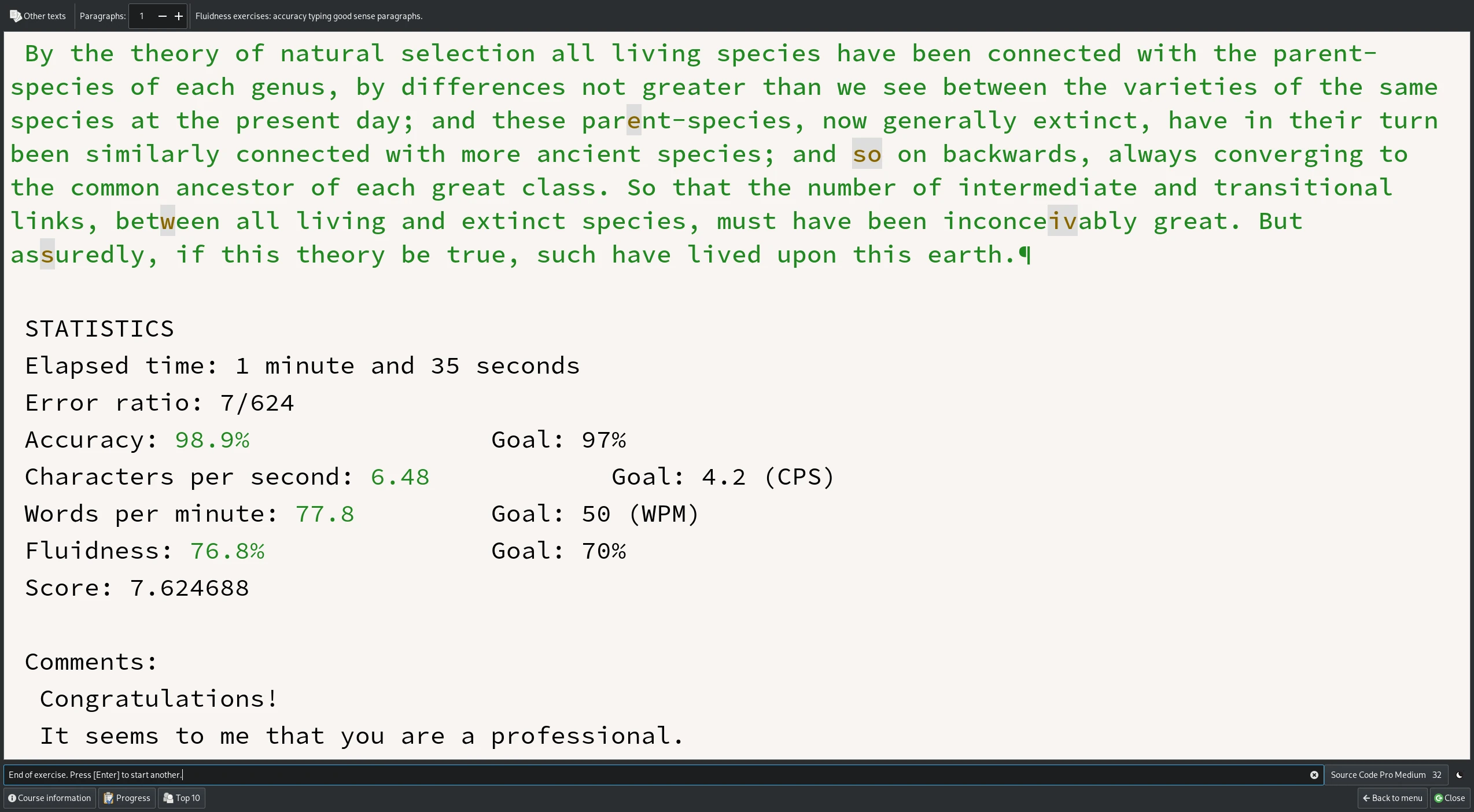
I use “The Origin of Species…” for typing training in klavaro, but had to disable the chapter count limit in klavaro source code.
Spoilt for Choice: Key Switches
There are different decision criteria when it comes to the actual keys, i.e. key switches. This topic is confusing and continues to be so, though there are lots of guides written online (e.g. this one). I will try to disentangle some of the decision axes, ranked for what I found relevant.

The menu has quite many options when it comes to switches: linear, tactile, clicky, cherry, mx, low profile - lube sauce, anyone?
- Silent or Not:
For me, silence was a must, but others buy/build mechanical keyboards exactly for the sound. Note that no key is exactly silent, but they get close.
Silence used to be limited with low profile keys, but recently there are options.
- Force, i.e. Resistance:
The crucial point here is that the higher the resisting force of a key, the less likely you stroke one by accident! Higher force requires a more determined finger action to activate the key. Think of stroking a wild boar, versus a Persian cat: the latter goes almost automatically upon encounter, the first one is unlikely to happen unnoticed. Note that, in the world of keys, both would go subconsciously (given some practice), which is good.
But here is where it gets confusing, and the other decision axes blend in. The need for a “silent” key may constrain which force specs are available (at least on low low profiles); “linear/tactile” might also play into it. But then, on low profile keyboards, I had less likelyhood of bumping a key accidentally due to the shorter vertical travels, and would be fine with less force.
Conclusion: I go for rather high force ratings, but can live with less on low profile keyboards.
- Linear or Tactile (or Clicky?):
I found a great animation here: this decision axis has to do with travel path and the force along it.
“Linear” is essentially a switch following Hooke’s Law. Conversely, “tactile” is non-linear: you press the switch a bit, then sudden increase in micro-resistance, and the switch activates just after that “bump”. This seems good to avoid errors. “Clicky” is often associated in this category, refers to an audible sound, yet I could not determine what would set it apart from “tactile” for deaf users. I guess that clicky keys have either a steeper transition, or an inverse force profile (less force post transition). I should read this up.
- Hot Swap Sockets:
Those are recommendable, especially if you have not settled on tactility and resistance yet.
- Profile, i.e. Height:
Low profile is just a bit higher than what you might have on your average laptop. High profile is the unusual, about 1cm high key with cap which used to be the characteristic feature of mechanical keyboards.
The height of the key switch stem also determines travel at switching. I never felt any complication in changing device from high to low profile or back, so I guess our brains don’t mind the difference.
Though, as mentioned, the longer travel distance makes high profile keys more prone to accidental strokes.
- MX and Choc:
This seems somehow correlated to manufacturer, yet I couldn’t care less. Just note that it is crucial that your PCB holes match the keys: there are MX boards for MX keys, Choc boards for Choc keys, and be aware that there is a “choc V2” and different versions are not compatible (slightly changed pin spacing).
Choice of Microcontroller
The microcontroller is the little computer which measures your keystrokes and sends them via USB. On diodeless builds (such as the piantor), each key gets its own I/O pin on the board - consequently, the controller requires a higher number I/O pins.
In contrast, builds with diodes ensure that current flows (or, usually not flows) unidirectionally in a grid of rows and columns; I/O’s code row and column; a keystroke will thus let the controller know row and column. Clever design; much fewer I/O pins needed.
You somehow have to get firmware on the device, and some firmwares conveniently allow “on the fly” configuration with Via(l). Yet in the end, differences in usability are subtle, and I have not encountered many failures.
Except one failure of my own: I soldered my very first “Pro Micro” upside up, which is wrong. I had to unsolder all the holes and redo, which is tedious. For beginners, I would therefore strongly recommend using socket headers with pins, to be able to remove the microcontroller if necessary.
Summary
My keyboard is the central element of my desk, it really ties the desk together. I felt that it was time to share my experience with split, mechanical keyboards, striving for computer work productivity and ergonomics.
My current primary keyboard is a high profile 42 key corne with silent linear switches (67gf) and a “dioded” design; I also have a well-working low profile version with “ambient” tactile switches (45gf), and the piantors for traveling.

The shop advertised these as “red” keycaps, yet my wife argues that this color is pink.
I hope that this overview will be helpful to someone, and appreciate your interest and reading time!
